
How to delete a custom field in Jira cloud?
Have you ever wondered how to delete a custom field in Jira, the Cloud version?
Well, you’re in the right place to find out!
The process is very easy and this tutorial will guide you through the process.
Prerequisites
- a Jira administrator role – you need to have a jira administrator permission in order to manage the settings
Tutorial
1. Open up Jira settings
The very first step is opening the Jira settings. You can access it by clicking the settings “cog” icon in the top-right corner of the screen.
From the contextual menu that appears, select “Issues”. This will open up settings for the issues, which include the custom fields’ settings.
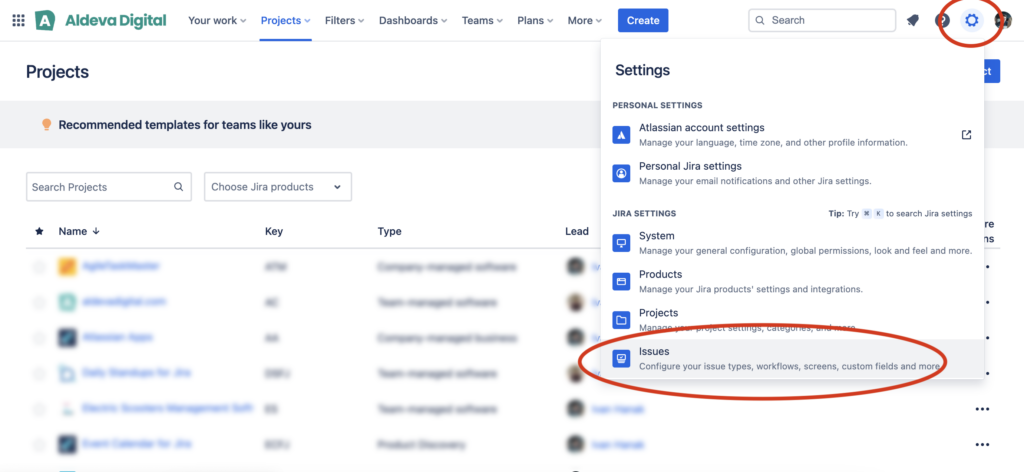
2. Find custom fields’ section
The settings screen for all related issues is opened. Now, in the left sidebar, look for an option called “Custom fields”. It should be located somewhere in the middle of the sidebar.
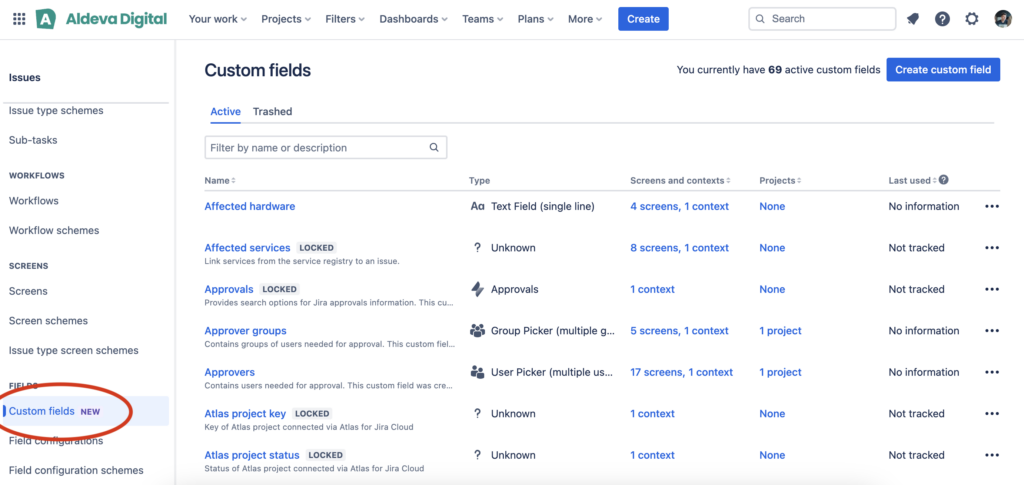
3. Find your custom field
A screen containing all of your custom fields is shown. You can use the search bar to find the desired custom field. After you find the desired custom field, you can use the actions menu located at the end of the line, which offers you a bunch of actions to take. For example to delete the custom field, archive…etc.
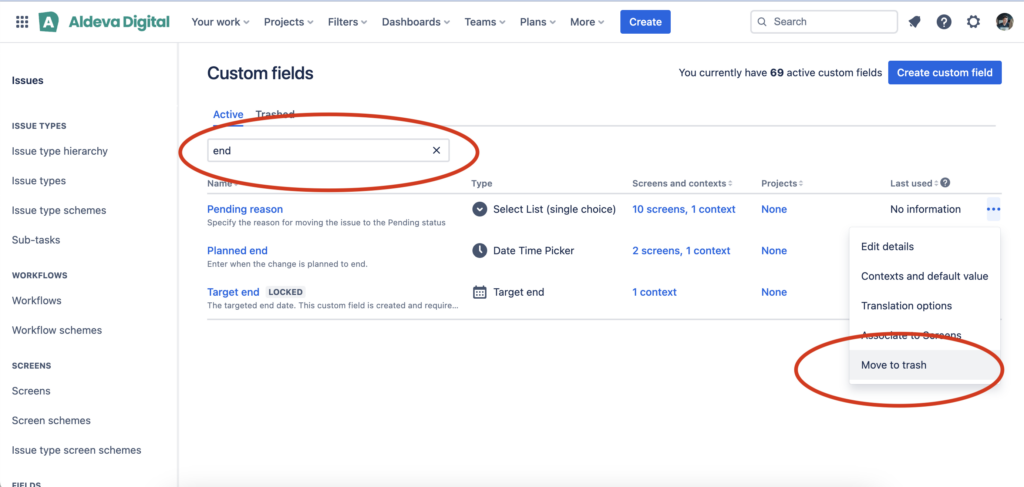
Conclusion
In this tutorial we’ve shown, how to delete a custom field in Jira. Except for the actual deletion, you can take whole bunch of other actions on your custom field. For example make edits, associate with screens…etc
