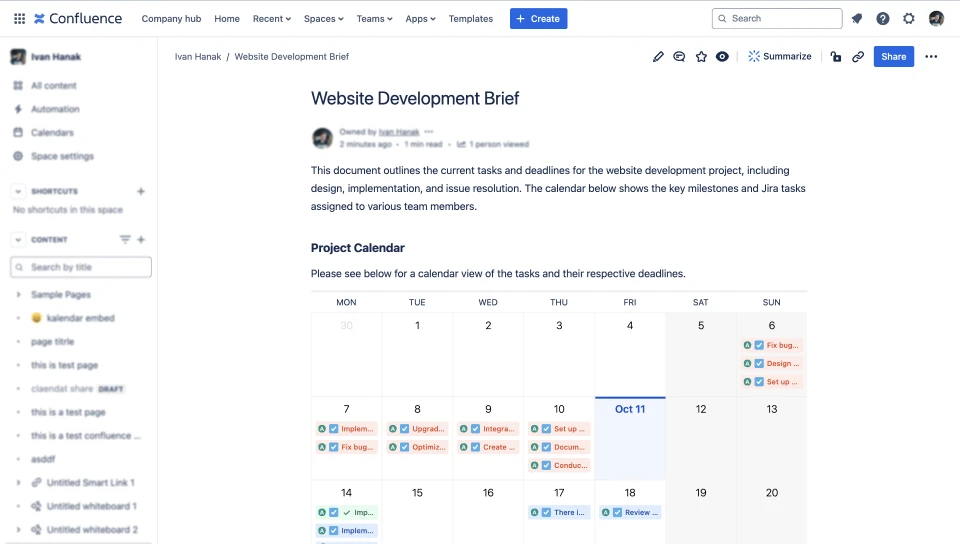Inserting a calendar macro with issues into a Confluence page is as easy as with any other macros.
You can use either a “slash command” or use “insert elements” functions.
Inserting a macro onto the page
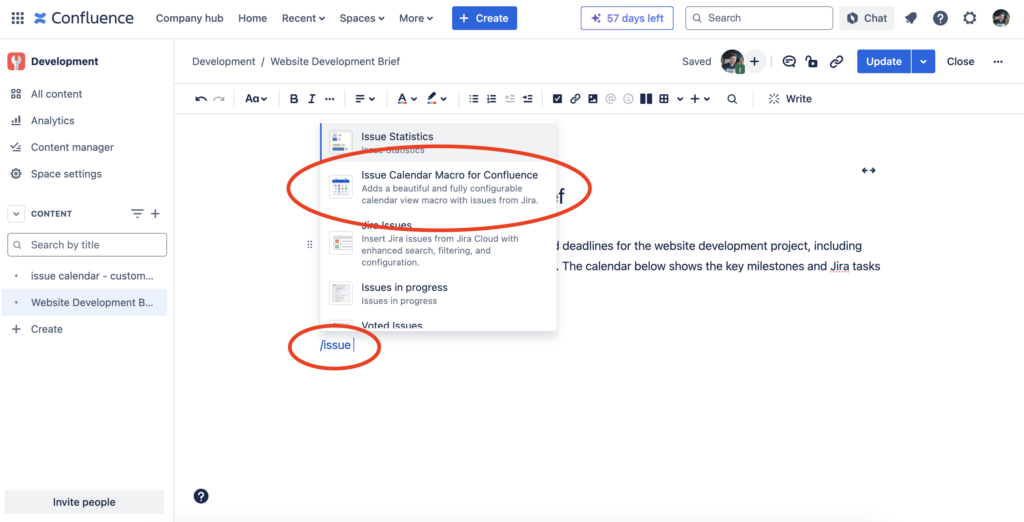
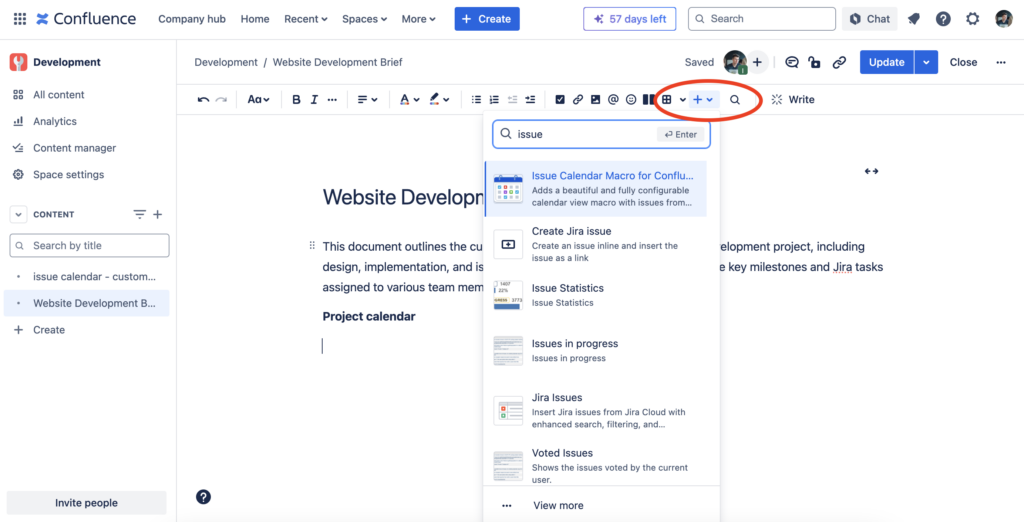
Configuring the macro
The very last step is to configure the macro to show which issues you want to display.
You can choose from the following options:
- project – pick one or more projects from which you want to pull issues
- view – pick either a weekly or a monthly view
- date – you can use always the “current date” or set up the view with a particular date
- start of the week – you can customize the beginning of the week in the view
- date fields – by default there are “Start date” and “Due date” selected, but you can customize as per your needs
- showing calendar controls – you can have either a clean calendar with issues or allow to display controls (changing the date, changing the view…etc)
Inserting the macro
Once you’ve configured all of the options, simply click “Insert” blue button to insert the calendar onto the page.
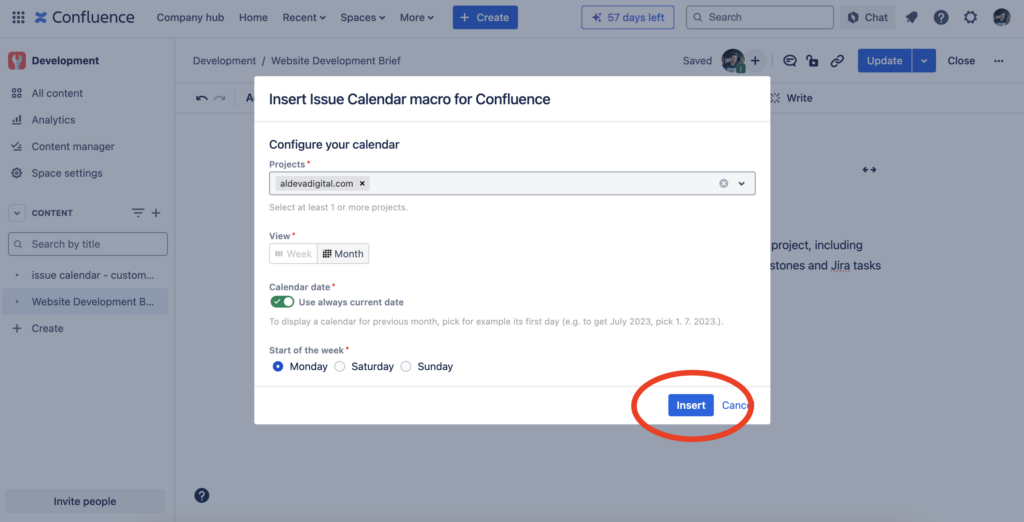
Final notes
And that’s it. That was the process of inserting the issue calendar into your Confluence page.