After you (or your colleagues) have successfully reported all of your work, it’s time to get a full picture how and when the work was done.
Time Sheets for Jira offers 2 kinds of reports:
- managerial – to show reports for the whole team
- user – to show your tracked time
1. Managerial reports
Managerial reports are the way to go for managers, how to oversee the tracked time of their subordinates.
This report is accessible only for Jira users having an administrator permission. You can access the reports by navigating into the top navigation bar: “Apps” -> “Time Sheets” -> “Time sheets reports“.
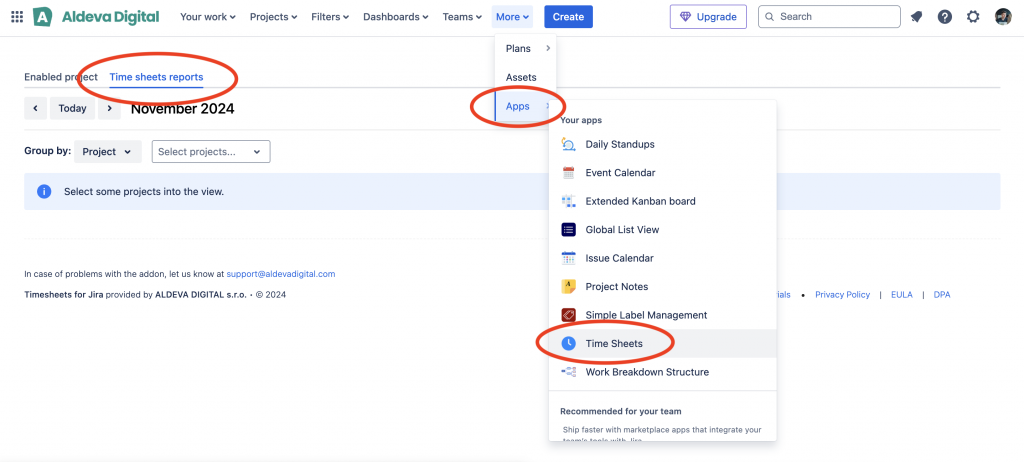
After displaying the reporting screen, you’ll be able to see the monthly time reports grouped either by a project, or by a particular users. You can certainly include one or more (users/projects) into the view.
2. User reports
If you’re an individual user, you can very easily see the overview of all the tracked time. There are three ways, how to see the tracked time:
- directly from the timesheet, where you track time
- from the Timesheet Dashboard
- from the Timesheet Reports tab
2.1 Directly from time sheet
You’re able to see the tracked time directly from the timesheet. If you scroll to the bottom of the timesheet, you’re able to see the total tracked time.
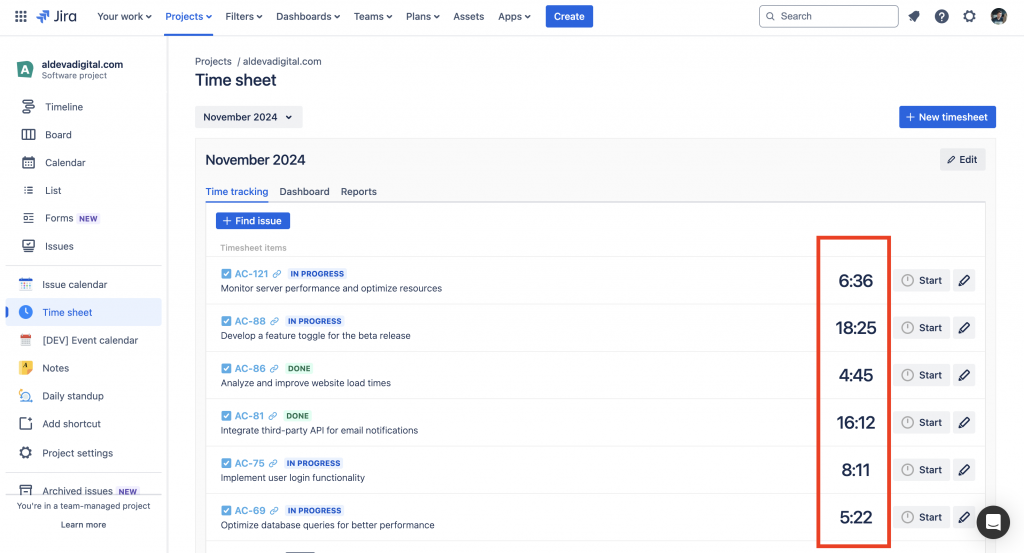
2.1 From Timesheet Dashboard
The timesheet dashboard was specifically designed to give a quick overview on the timesheet’s work. It gives you a quick glimpse into your work of the current day and also the work of the timesheet overall.
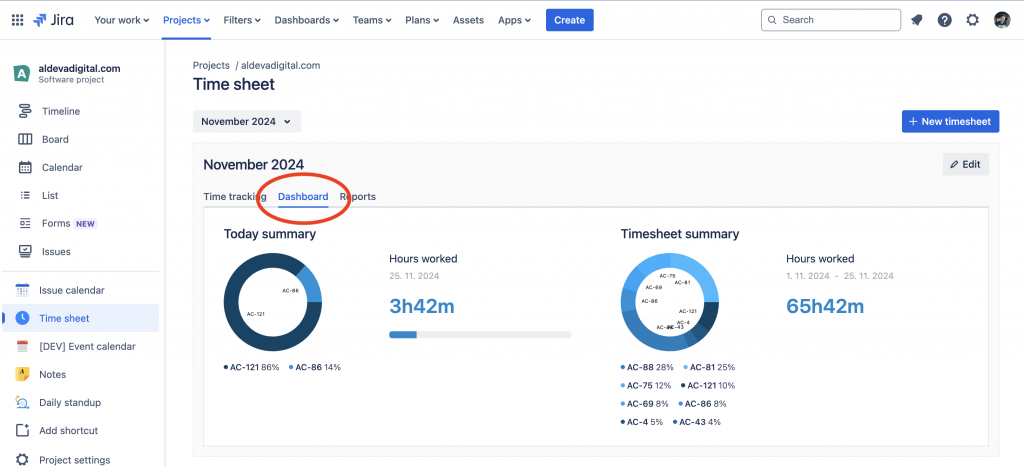
2.1 From Timesheet Reports
And finally, the tab “Reports” allows you to see the exact amount of work done one each particular day.
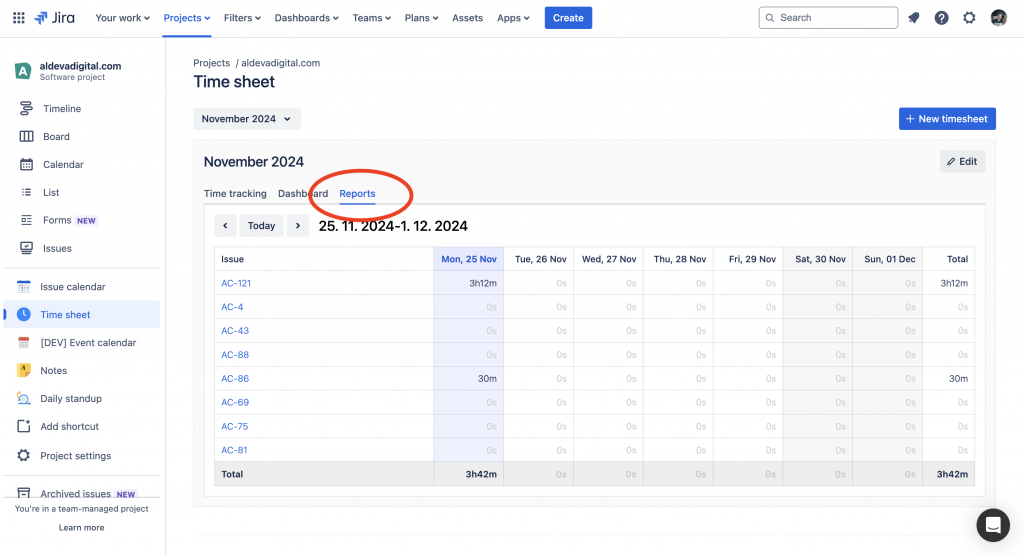
In this tutorial you’ve learn how to oversee the amount of work that was reported.
